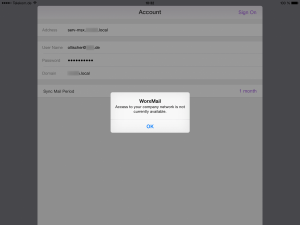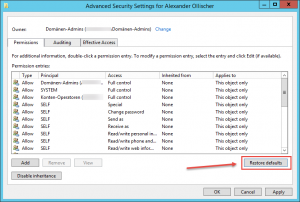When launching WorxMail from your iOS device and running the initial configuration you might receive the following error after having entered your credentials and clicking Sign On: Access to your company network is not currently available:
This error is a pretty generic one and can be because of many reasons. As per Citrix:
Check if we have AppController’s Root Certificate in NetScaler for NS to trust AppController.
Check the Certificate on AGVIP, it is recommended that it is complete certificate chain.
Login Mode On AGVIP should be set to Smart Access Mode so that it enables clientless VPN settings that AppController requires.
In my case in turned out that the infamous AdminSDHolder issue was the cause of it as MicroVPN was working as expected thus eliminating any connection problems to my internal Exchange server. Therefore start by checking the inherited permission checkbox on AD under security tab, Advanced Setting for that user you can find it.
I had to ensure that Exchange Servers, Exchange Trusted Subsystem, as well as other Exchange principals have Full Access permissions on the corresponding AD object as an Event ID 1053 pointed out on my Exchange Server (insufficient rights to perform certain actions on the user’s AD object):
You could also try to simply reset all permissions to the object’s default by clicking Advanced on the Security tab, and then Restore defaults:
Read this article to fix the issue: Citrix Receiver 3.x and 4.x – Select an account to continue
Further reading: