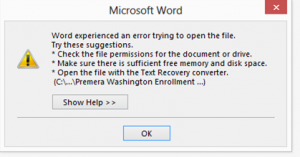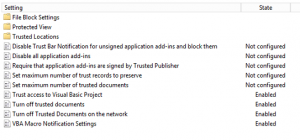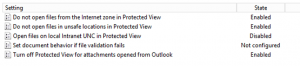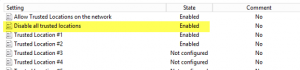In case you try to open an attachment directly from within Outlook 2013 by double-clicking the corresponding Office file in the affected email, i.e. an .xlsx, .docx., or .pptx file extension, you might receive an error stating:
Word experienced an error trying to open the file or
Excel experienced an error trying to open the file or
Powerpoint experienced an error trying to open the file
with a subsequent error description of:
- Check the file permissions for the document or drive.
- Make sure there is sufficient free memory and disk space.
- Open the file with the Text Recovery converter.
The German error message states:
Microsoft Excel kann keine weiteren Dateien öffnen oder speichern, da nicht genügend Arbeitsspeicher oder Festplattenspeicherplatz vorhanden ist.
- Schließen Sie andere Arbeitsmappen oder Programme, die Sie nicht mehr benötigen, um mehr Speicherplatz verfügbar zu machen.
- Löschen Sie nicht mehr benötigte Dateien vom Datenträger, um mehr Speicherplatz verfügbar zu machen.
German error message:
English error message:
In that case you're victim of Microsoft Office 2013's File Block Settings and Protected View Settings. The error message can be quite misleading as this is not an Exchange or Outlook issue. Instead it's directly related to the Microsoft application you're trying to open the affected attachment with.
You may follow the steps below to disable the Protected View in the corresponding Office applications:
Open Word/Excel/Powerpoint | File | Options | Trust Center | Trust Center Settings | Protected View
Uncheck all the options mentioned below and then try to open Word/Excel/Powerpoint attachment and check if it works fine:
- Enable Protected View for files originating from the Internet
- Enable Protected View for files located in potentially unsafe locations
- Enable Protected View for Outlook attachments
- Enable Data Execution Prevention mode
You may follow the same steps for other Office applications or configure them company wide via Group Policy Settings, e.g.:
- User Configuration | Policies | Administrative Templates | Microsoft Excel 2013 | Excel Options | Security | Trust Center
- User Configuration | Policies | Administrative Templates | Microsoft Excel 2013 | Excel Options | Security | Trust Center | Protected View
- User Configuration | Policies | Administrative Templates | Microsoft Excel 2013 | Excel Options | Security | Trust Center | Trusted Locations