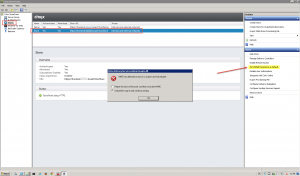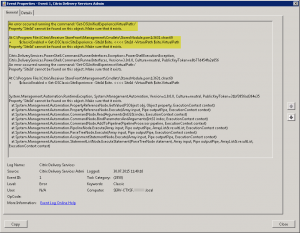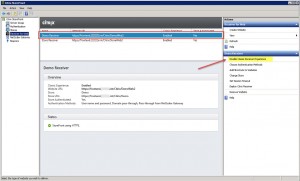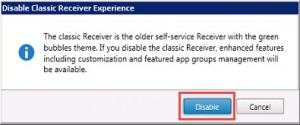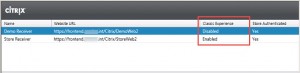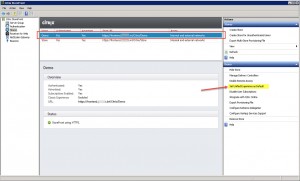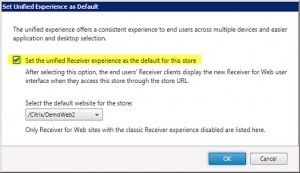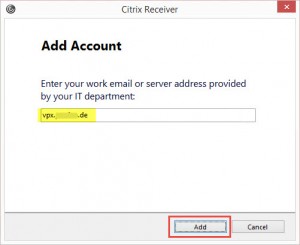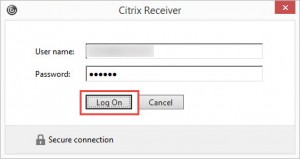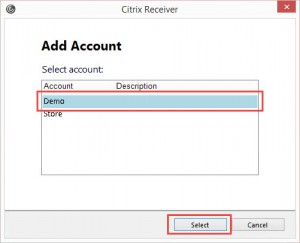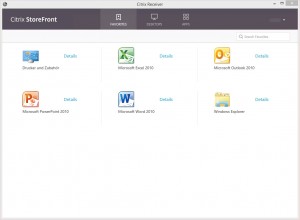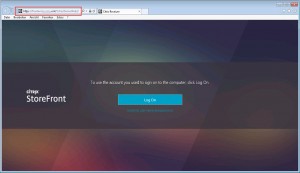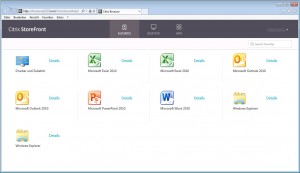StoreFront v3.0 and new Unified Receiver Experience with Citrix Receiver for Windows v4.3 (Part 1)
I was mostly interested in the new customization options and how to switch from the previous Green Bubble UI (a.k.a. the Classic Receiver Experience) to the new Unified Receiver Experience. So I’d like to start a little blog series about my first steps with StoreFront v3.0, covering:
- Upgrading to StoreFront v3.0 and enabling the new Unified Receiver Experience
- Customizing the Receiver for Web Unified Experience
- Evaluating the Google Chrome Support
Significant new features in this release are:
- Unified Receiver provides modern, centrally-managed and customizable user app selection experience across all user devices.
- Google Chrome Support without NPAPI.
- Delegating Authentication to XenApp and XenDesktop when there is no AD trust between sites.
- Treat All Desktops as Applications to apply Workspace Control and group icons together.
- Integrated Monitoring Service enables NetScaler to monitor StoreFront.
- Extended Store Customization SDK for business logic.
I had a StoreFront v2.6 up and running. There are two different stores as well as Receiver for Web sites available:
- Store: production environment, stays untouched, i.e. won’t be upgraded to the new Unified Experience
- Demo: lab environment, i.e. will be upgraded to the new Unified Experience for both native and web users
Note: upgrading directly from StoreFront v2.0 is not possible. Check the Citrix Product Documentation to upgrade from StoreFront 2.0 to StoreFront 3.0. Existing Receiver for Web sites will remain the Green Bubble UI and cannot be switched to the new Unified Receiver Experience. Newly added Receiver for Web sites, i.e. after upgrading, will provide the full feature set.
The upgrade process was pretty straightforward and posed no problems. I simply downloaded the StoreFront v3.0 installer executable and launched it on my StoreFront server, i.e. performed an in-place upgrade. After a successful upgrade I rebooted the StoreFront server and then launched the StoreFront MMC.
Note: as pointed out by Feng Huang’s Citrix Blog as well as Jason Samuel’s blog you have to tackle the newly added Unified Receiver Experience in the following order:
- Disable the Classic Receiver Experience for the corresponding site in the right pane on the Receiver for Web node
- Enable the Set Unified Experience as Default feature for the corresponding store in the right pane on the Store node
Otherwise you could receive the following MMC error and subsequent Event ID 1, Event Source: Citrix Delivery Services Administration:
In order to make it work enable the Unified UI for your Receiver for Web users first, by clicking Disable the Classic Receiver Experience for the corresponding site in the right pane on the Receiver for Web node:
Confirm by clicking Disable:
Secondly enable the Unified Receiver Experience for users connecting with the latest native Receiver for Windows v4.3 by clicking the Set Unified Experience as Default option for the corresponding store in the right pane on the Store node:
Enable Set the unified Receiver experience as the default for this site option and choose the corresponding default website for the store:
Now you have access to a couple of customization options that I will tackle within the next couple of days and blog about in the following parts of this series.
To have a first look at what happend to the native Receiver for Windows with Unified Experience enabled, launch Citrix Receiver for Windows v4.3 and add an account:
Select the appropiate store and click Select:
The new Unified Receiver Experience looks like this (without further customizations so far):
The same goes for users coming in through the Receiver for Web site:
Looks quite “unified” to me and promises a breathe of fresh air.
Stay tuned for the next part of my StoreFront v3.0 First Impressions series:
Further reading: