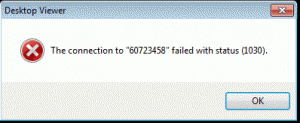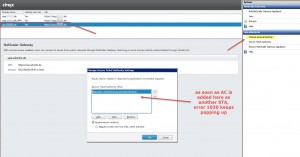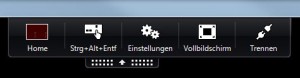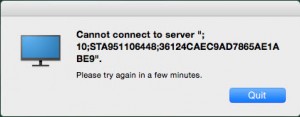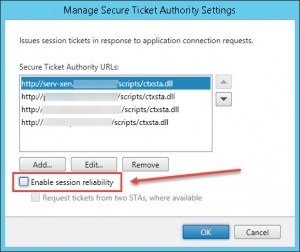Almost everybody has struggled with the now infamous Error 1030 (The connection to “ApplicationName” failed with status (1030)) when connecting with Citrix Receiver for Windows to XenDesktop through NetScaler and StoreFront. There even is an whole armada of articles available out there, totally dedicating their content to troubleshooting this quite generic network error indicating that the connection has failed. Just google it!
The solution to this error? Well, it depends…
The most common issues based on experience are:
- required ports blocked in your firewall, especially TCP 1494 and TCP 2598
- STA configuration mismatch in NetScaler and StoreFront
- NetScaler licensing issues (Basic Mode vs SmartAccess Mode)
- DNS name resolution issues
- Proxy configuration issues
- SSL issues regarding StoreFront’s server certificate being issued by a private CA that is not trusted by the endpoint
- launch.ica file issues
As Carl Stalhood once pointed out here:
1030 usually means one of the following:
- STAs are invalid. STAs on StoreFront don’t match the STAs on the NetScaler Gateway
- Firewall is blocking TCP 1494 and TCP 2598 from the NetScaler SNIP (not the VIP) to every internal VDA
- StoreFront did not recognize it as a Gateway connection and is giving out the internal IP of the VDA instead of the gateway address
You can look in the ICA file to make sure it’s trying to use the Gateway: http://support.citrix.com/article/CTX115304
In my case it turned out that I received the 1030 error as soon as I added my AppController’s STA URL to the StoreFront configuration under the “NetScaler Gateway” node in the “Secure Ticket Authority” option. As far as I know this is required for a XenMobile implementation but as for me it suffices adding the AppController STA URL in NetScaler. This behaviour can be reproduced at any time:
To get a more detailed error description when connecting, try to disable Desktop Viewer Toolbar as per CTX131867:
The StoreFront Services Receiver for Web configuration can be modified as follows to disable Desktop Viewer Toolbar:
- Log on to StoreFront Services server
- Open C:\inetpub\wwwroot\Citrix\<StoreWeb>\web.config with Notepad
- Change showDesktopViewer=”false”
- Save the changes
After adjusting the web.config file I received the following error instead of the generic 1030 message:
This error message pointed me in the direction of my AppController as it displayed its STA ID. Upon investigating I found the aforementioned misconfiguration in StoreFront’s NetScaler Gateway settings.
Furthermore you could disable Session Reliability (equals to Common Gateway Protocol (CGP) running on Port 2598) in StoreFront in order to receive a more meaningful error message:
- Log on to StoreFront Services server
- Open StoreFront MMC
- Navigate to NetScaler Gateway node
- Select your NetScaler Gateway in the middle pane
- Click Secure Ticket Authority in the right pane
- Disable checkbox for Enable Session Reliability and click OK
Another time the firewall was blocking ports TCP 80, 443, 1494, and TCP 2598 from the NetScaler SNIP (not the VIP) to my internal VDA, i.e. Citrix Workers. As soon as the corresponding firewall rules had been adjusted it worked.
2015-10-20 Update:
Once again I had problems pointing to DNS name resolution issues, i.e. you have to ensure that besides the aforementioned ports necessary for smooth communication you have to consider DNS. All Controllers, Workers, and StoreFront servers need to be resolvable by NetBIOS names and FQDN from a client point of view. A client utilized access to XenApp published resources through StoreFront from another network and Active Directory Domain by connecting both networks via VPN. All required ports were available, but we missed to enable a successful name resolution mechanism for client computers in the source domain connecting to Citrix resources in the target domain. Consider multiple DNS Suffices and DNS Suffix Search Lists as well.
2016-07-04 Update:
In case you’re using a Proxy Server in your Environment (or con’t use any Proxy alltogether): keep in mind that wrong Proxy Settings in WebInterface and/or launch.ica can cause an Error 1030 as well. Prior to StoreFront v2.x there was no GUI Option to edit any client-side Proxy Settings for Citrix Receiver, thus leaving you with adjusting the default.ica configuration file. For StoreFront v3.x onwards read this thread from Citrix Discussions. You have to set ProxyType=None in both the [WFClient] and [Application] sections of default.ica configuration file. With WebInterface v5.x you can adjust client-side Proxy Settings in the WebInterface Management Console by highlighting your XenApp and/or XenApp Services Site and chosing Client-Side Proxy in the Action pane (for details check out p153 of the WebInterface 5.4 Documentation [PDF]). And have a look at David’s article on this issue as well.
As you can see there is no all encompassing solution to this error, instead leaving you to further investigate and keep the aforementioned hints in mind.
Further reading:
- CTX133773 – Troubleshooting 1030 Error on Windows 7 Image
- CTX135009 – Error: The connection to Windows Desktop failed with status 1030
- CTX132723 – Case Study: Error 1030 Reported during Logon Attempt to XenDesktop Session
- CTX131867 – Desktop Viewer Toolbar Affects XenApp Published Desktops Using StoreFront Services Receiver for Web
- CTX115304 – How to Save the Launch.ica File to a Client Computer
- CTX137254 – Error 1030 on External Access with Proxy
- Citrix Discussions – 1030 or 1110 error when accessing the desktop via NetScaler
- Citrix Discussions – The Connection to desktops failed with status (1030)
- David R Figueroa – StoreFront & 1030 Errors
- Citrix Error: The connection to *** failed with status 1030
- The connection to “Desktop” failed with status 1030
- Citrix Discussions – StoreFront Client-Side Proxy Settings